Run Reports
You run reports from the Actions menu.
To run a report:
- Related Topics:
- Use Report Filters
You can use report filters to specify the data that displays on your report. - Edit Search Filters
You can edit previously created filters. - Search Through Large Filter Conditions
If the number of options in a filter is more than 100, you will see an empty selection box with the number of values listed in red font above it.
Parent Topic: Access Reports
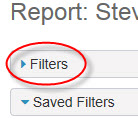
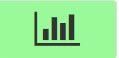 .
.